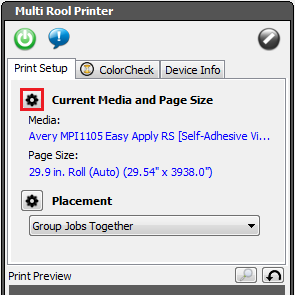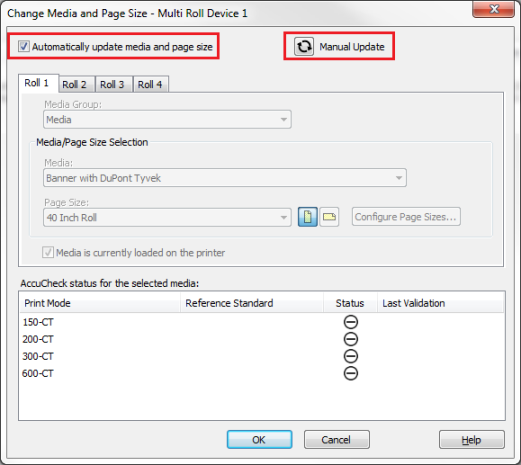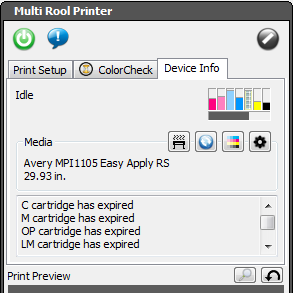| Change Media, Page Size, and Placement | |
|---|---|
|
You can change media, page size, and placement quickly for the current setup of your printer in [Print Setup] tab of RIP-Queue (Figure 1).
[Current Media and Page Size] area allows you to set the Media Group, Media and Page Size for your printer. To open the “Change Media and Placement” dialog, highlight the printer you want to modify, and click the
Depending on your printer, you may modify any of the following settings:
Select the [Media Group] that matches the media or ink setup that is in the physical printer (Figure 1).
NOTE: Some printers show [Multi-roll/multi-cassette] instead of single [Media/Page Size Selection] in this field. If your printer supports multi-roll/multi-cassette media feeders, different tabs appear for those settings. Use the dialog to set the Set Media Configuration Name, Media, and Page Size for the different rolls.
Select the [Media Name] that matches the type of media that is physically loaded in the printer. See Media for more information.
Select the Page Size that matches the size of the media that is physically loaded in the printer. See Page Sizes for more information.
Some printers have the ability to communicate with RIP-Queue the page size and/or media that are currently loaded. When RIP-Queue receives this information, these pages will be displayed as Auto Page Sizes in the UI. The “Change Media and Page Size” dialog has the [Automatically update media and page size] option. Check the box when you want to receive this information from a printer. You also can force an update from the printer with the “Manual Update” button (Figure 2).
The [Placement] option controls how the jobs are placed and printed. In [Placement] area on the right side of the main screen, click the
This tab is only available for specific printers. This option allows you to see and interact with live bidirectional printer status such as Ink Volumes and loaded Media (Figure 4).
|
Figure 1
Figure 2
Figure 3
Figure 4 |
 button in the [Current Media and Page Size] area (Figure 1).
button in the [Current Media and Page Size] area (Figure 1).  button (Figure 2). This opens the “Placement Strategy” dialog. You can modify the settings related to the selected placement setting (Figure 2). See
button (Figure 2). This opens the “Placement Strategy” dialog. You can modify the settings related to the selected placement setting (Figure 2). See